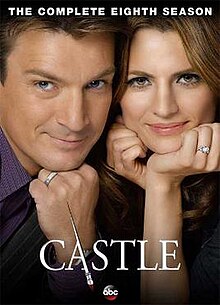The Kindle e-reader has proven to be a very valuable device for those that love to read books on the go. The ability to carry several books in one handy little gadget has made even the most avid supporter of paper books switch to digital.
![]()
It hasn’t all been smooth sailing, Embora, with some of the complaints having to do with the ability to read PDF documents on the Kindle. Perhaps the biggest issue in that regard has been the inability to zoom PDF documents and e-books to avoid eye strain or endless amounts of screen scrolling.
Updates to the Kindle have now made it possible to turn the device into a great little PDF reader where zooming capabilities are right at your fingertips.
Before this upgrade, Kindle users were forced to either read the PDF document as is or use a PDF converter tool to turn the original document or e-book into the more familiar AZW or MOBI formats that are accepted by Kindle. That has all changed now, although you may still need to use another cool little tool if the PDF document you are trying to zoom has digital rights management (DRM) attached. DRM is added for copyright purposes, but it also gets in the way of altering the document in any kind of way.
So let’s assume that you have a DRM removal tool of some kind on your Kindle and you have already removed that from the document on your device. Once you open your PDF Kindle e-book, you should be present with the font size menu at the bottom of the screen. You should of course select the setting that is most comfortable for your individual reading preferences, which should in turn activate the zoom feature on the page you have open on your PDF document. It is then simply a matter of positioning the zoom box around the area of text that you want to enlarge or zoom in on. This is done using the directional arrow keys, with your zoom selection being committed the moment that you hit the enter key. If that all seems like a little too much work, even though it really isn’t, you can always go with the “fit-to-screen” zoom option when getting ready to read your PDF document.
The ability to zoom PDF documents on Kindle is one that is being met with much praise in the Amazon e-reader community. Before being able to zoom, readers would often complain of eye strain issues, which usually led them to avoid the PDF format altogether. Now by simply selecting your font size and then zipping that little magnifying glass cursor around the screen, you can operate your Kindle the same way as you would an average PDF reader on your laptop or PC.
 Translate your PDFs to other languagesMultilizer PDF Translator translates PDF documents automatically with just a few clicks. 27 languages available. Clique aqui para saber mais! Translate your PDFs to other languagesMultilizer PDF Translator translates PDF documents automatically with just a few clicks. 27 languages available. Clique aqui para saber mais! |